 I don’t know about you but I’m constantly taking screenshots of things on my phone that I want to save. And when it comes to travel, I’ll often screenshot important information that I want to make sure I can access quickly, especially if my phone doesn’t have service or if I’m offline … things like news stories, travel itineraries, directions, admission tickets with QR codes and digital boarding passes. That way, if my phone is acting up, I can quickly pull up the information I’m looking for.
I don’t know about you but I’m constantly taking screenshots of things on my phone that I want to save. And when it comes to travel, I’ll often screenshot important information that I want to make sure I can access quickly, especially if my phone doesn’t have service or if I’m offline … things like news stories, travel itineraries, directions, admission tickets with QR codes and digital boarding passes. That way, if my phone is acting up, I can quickly pull up the information I’m looking for.
How to Take a Screenshot on an iPhone
But when you take a screenshot on an iPhone, it only saves what’s actually visible on your screen, right? Well, I was today years old when I learned this cool and useful hack. After you’ve taken your screenshot in Safari, a thumbnail will appear in the bottom left corner of your screen. Open it up and across the top, you’ll see two options: “Screen” and “Full Page”.
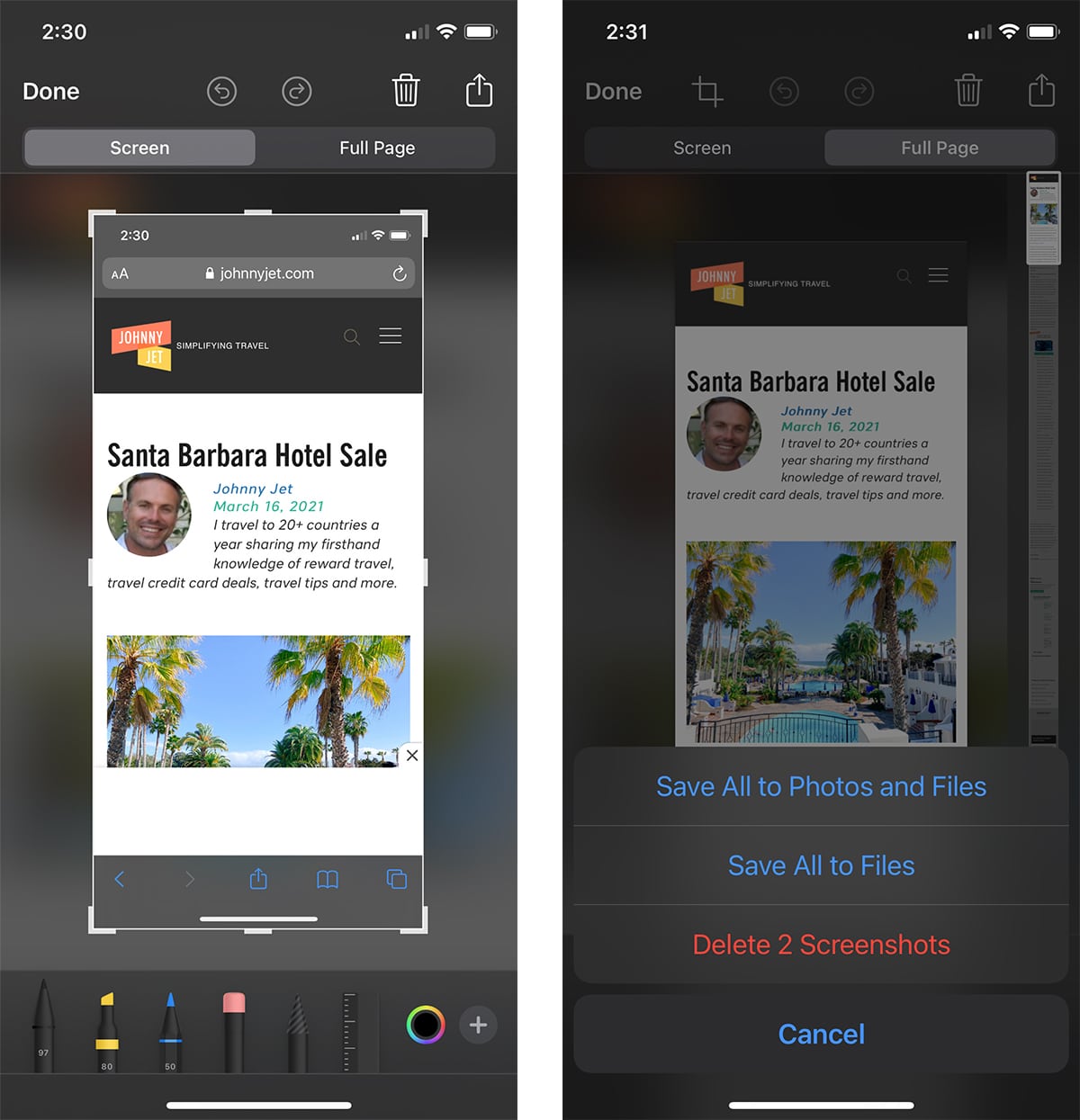
I have never noticed the full page option but if you click that, it will save the entire page. Just click “Done” and choose the folder you want to save the file to and a PDF will automatically be saved onto your phone. This way, you don’t have to keep taking multiple screenshots to capture an entire page of information. TIP: Create a folder called “Screenshots” so you can automatically save them there and find them more easily later.
This is super helpful any time but especially when you’re traveling and your WiFi or internet service is patchy.
If you’re not sure how to take a screenshot on an iPhone, you simply press the side button and volume up button simultaneously. On iPhones that have the home button on the bottom and use fingerprint ID, press the side button and the home button simultaneously to take a screenshot.
UPDATED:
“If you are using an iPhone 8 or below, you need to press the home button and the power button together to take a screenshot. Now, tap the image preview at the bottom left corner of your device. Now, at the top right corner, tap on ‘Full Page‘.” Business Insider.
UPDATED 2:
How to set up iPhone Back Tap:
- Make sure your iPhone is updated to iOS14 and is an iPhone 8 or later.
- Open settings (the gray gear icon).
- Open ‘Accessibility’
- Open ‘Touch’
- Scroll to the bottom of the page, and choose ‘Back Tap‘
- Select ‘Double Tap‘ or ‘Triple Tap‘ to pick an action.
- Select the ‘screenshot‘ option for screenshots.
RELATED READING:
–Quickly Set Up Your iPhone To Recognize Any Song With Just a Tap
–How to Take Better Photos With Your iPhone
–Tell Siri You’re Getting Pulled Over and This iPhone Shortcut Will Start Recording


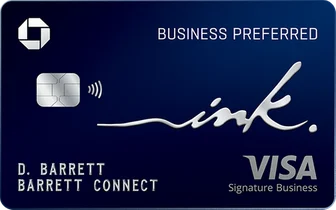
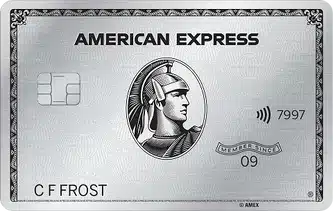
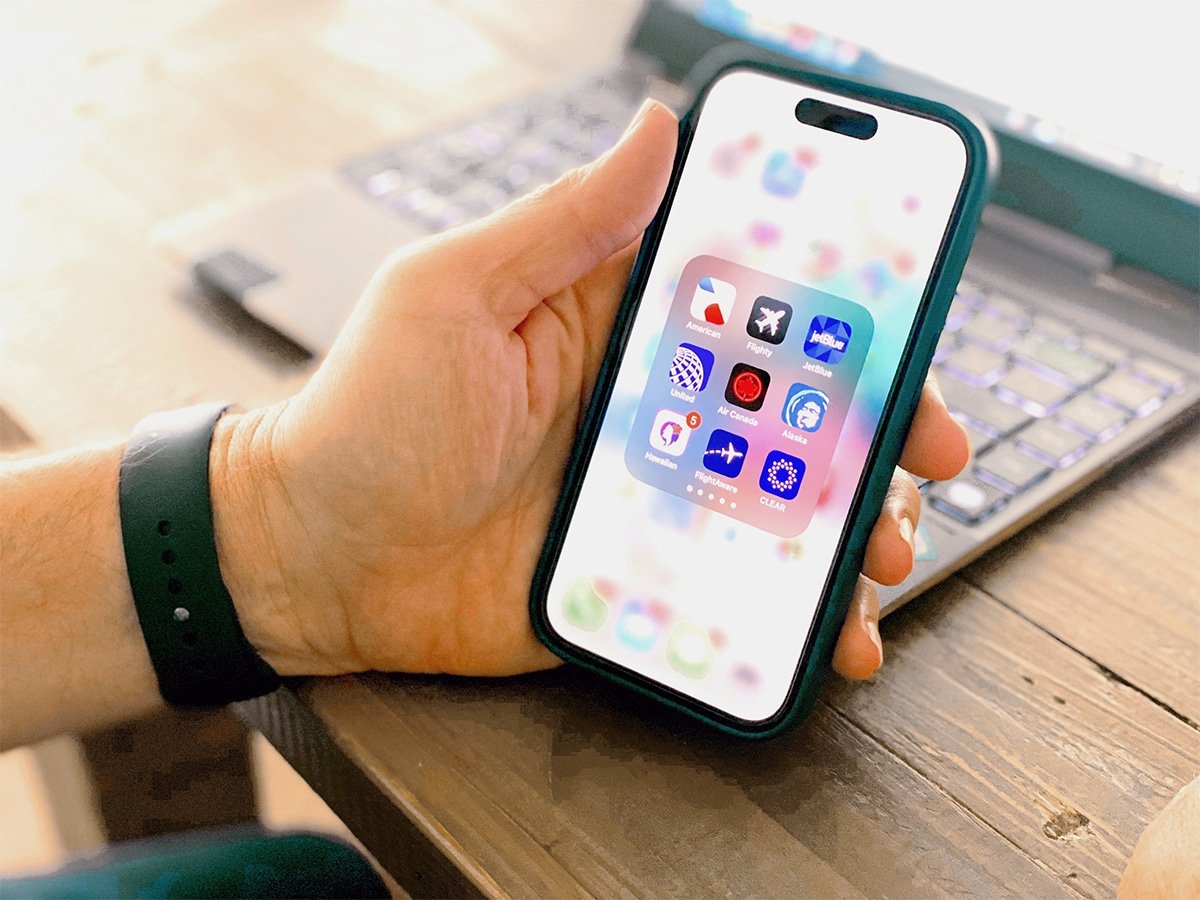

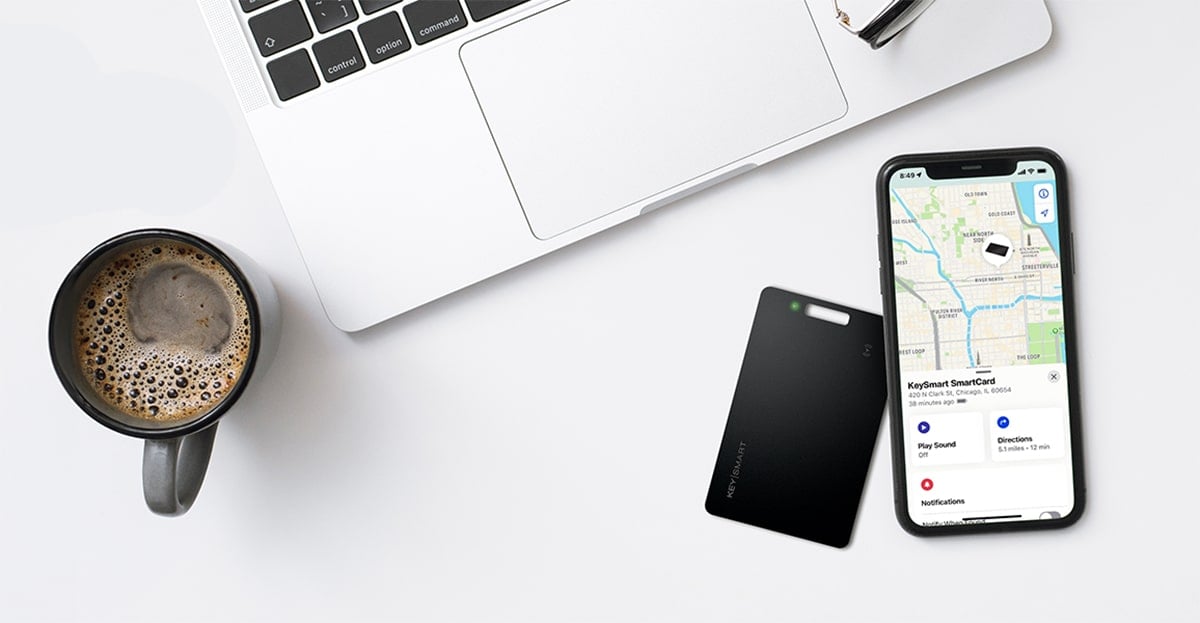
there is already a screenshots folder on iphones
You’re right!
Oh man, I am jealous because that doen’t work on my iPhone 7. That line is just missing that says, “Screen / Full Page.” Yesterday, a friend was showing how he can drag the iCal appointments to various times, but I’m not able to do that either. Might be time for an upgrade!
Great tip though!
Same here – doesn’t work on my iPhone 8. Missing the Screen/Full page option.
Hi! Try “If you are using an iPhone 8 or below, you need to press the home button and the power button together to take a screenshot. Now, tap the image preview at the bottom left corner of your device. Now, at the top right corner, tap on ‘Full Page’.”
On my 12, I don’t get full page option when I open the thumbnail on a screenshot.
Are you trying it in Safari?
This works only if you open the page using Safari browser. It does not work with Chrome or Duckduckgo
Thanks for this tip, Johnny – I only wish I’d known this a long time ago. And the back tap thing made no sense to me at first but I did it and wow — that’s easy! :-)
Dbl tap? Does it matter where on the screen? can’t get it to work.
Yes, double tap. Do you have the new operating system and a iPhone 8 or above?
On Android:
• Press and hold the power and volume down buttons at the same time.
• Screenshot (full screen) will be saved to the “Screenshots” folder
The process may vary if you have a more ‘skinned Android phone (Samsung, etc.).
Thanks!
Full page option not at top of the screen for iPhone XR. Using Safari with iOS 14.
I believe one of your adverts triggered my internet browser to resize, you might want to put that on your blacklist.
Hi Glenn,
Sorry to hear that. This is from my ad manager: “We havn’t had any reports of our ads doing anything like this, but I am interested to know if they sent a screenshot? I tested things on a few different devices but everything looks good on our end.”