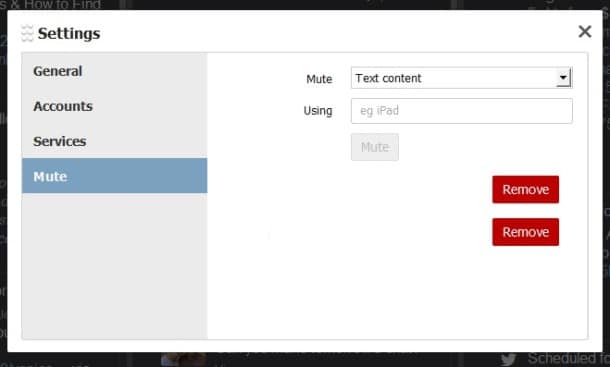
Are Twitter chats/parties or certain event hashtags clogging your feed? Instead of unfollowing the user just block their hashtag so you can still get their updates without inundating your newsfeed. Unfortunately, Twitter.com does not allow users to block hashtags but Tweetdeck does. And it takes about 20 seconds to block a hashtag. Just go to SETTINGS in Tweetdeck, choose MUTE, choose “TEXT CONTENT” and in the “USING” box type in the hashtag (e.g. #TwitterChat) you want to block. Then Voilà! It’s that simple.


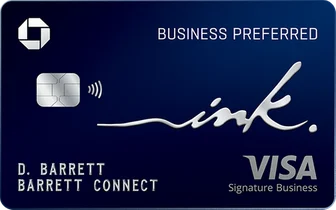
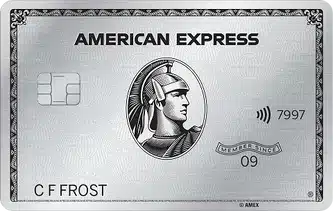
Thanks!
What’s wrong with hash tags? Am I missing something?
There’s nothing wrong with hashtags but there’s a lot of twitter chats/parties where people (including me) send a lot of tweets in a short time using a specific hashtag. If for some reason you don’t want your Twitter feed clogged up by one person or subject you can just block the hashtag they are using.
A recent change in Twitter allows you to mute hashtags from your Home timeline and notifications without Tweetdeck within Twitter by going to settings, Mute Words and add. You can mute words, @ accounts, hashtags and others things. https://support.twitter.com/articles/20175032
Muting words, phrases, usernames, emojis, and hashtags overview:
Muting is case-insensitive. For example:
If you add “CATS” to your mute list, any mention of “cats” will be muted from your notifications.
You can include punctuation within a word or phrase when muting. Punctuation at the end of a word or phrase is not necessary.
Muting a word will mute both the word itself and its hashtag. For example:
If you mute “unicorn”, both “unicorn” and “#unicorn” will be muted from your notifications.
To mute Tweet notifications, Tweets in the Home timeline, or from replies to Tweets that mention a particular account, you must include the @ sign before the name. Doing this will mute Tweets notifications that mention that account, but won’t mute the account itself. Learn about how to mute accounts here.
Words, phrases, usernames, emojis, and hashtags up to 140 characters can be muted.
Muting is possible across all Twitter-supported languages.
Muting is set to a default time period of Forever. Instructions on how to adjust the mute time period is listed below for supported devices.
You can view a list of your muted words (and unmute them) in your settings.
Recommendations delivered to you via email or through Twitter will not suggest content that includes your muted words and hashtags.
Note: If you previously added words to your mute list when the feature applied to notifications only, the following default mute settings will be enabled: Notifications only; From anyone; Forever. You can edit existing mute settings at any time, instructions are listed below.
How to mute words and hashtags
From the Twitter for iOS app:
Go to your Notifications tab
Tap the gear icon
Tap Muted words.
Tap + Add muted word or phrase.
Type in the words or hashtags you’d like to mute.
Tap Save.
Tap Done.
You will see the mute icon next to each entered word or hashtag.
From the Twitter for Android app:
Go to your Notifications tab
Tap the gear icon
Tap Muted words.
Tap the plus icon
Type in the word or hashtag you’d like to mute.
Note: Entries can only be added one a time.
Select whether to enable this in Home timeline or Notifications, or both.
Select whether this is Anyone or From people you don’t follow (for enabled Notifications only, tap Notifications to adjust).
Tap For how long? and choose between Forever, 24 hours from now, 7 days from now, or 30 days from now.)
Tap Save.
You will see the muted icon and the mute time period next to each entered word or hashtag.
Via twitter.com:
Click Settings and privacy from your profile image drop-down.
Click Muted words.
Click Add.
Enter the word or hashtag you’d like to mute.
Note: Entries can only be added one a time.
Select Home timeline if you wish to mute the word or phrase from your Home timeline.
Select Notifications if you wish to mute the word or phrase from your Notifications.
Specify From anyone or From only people I don’t follow.
Under For how long? choose between Forever, 24 hours from now, 7 days from now, or 30 days from now.)
Click Add.
You will see the mute time period indicated next to each entered word or hashtag.
Via mobile.twitter.com:
Go to your Notifications tab
Tap the gear icon
Tap Muted words.
Click +Add muted or phrase.
Type in the word or hashtag you’d like to mute.
Note: Entries can only be added one a time.
If you wish to mute that word or phrase on your Home timeline, check the box.
If you wish to mute that word or phrase from your Notifications, check the box.
Select whether this is From anyone or From only people I follow (for Notifications only).
Under For how long? choose between Forever, 24 hours from now, 7 days from now, or 30 days from now.)
Click Save.
You will see a muted button and the mute time period next to each entered word or hashtag.